How to Add Alternative WordPress Featured Images for Social Shares
Share on Social
Array
(
[networks] => Array
(
[0] => facebook
[1] => twitter
[2] => pinterest
[3] => linkedin
)
[has] => Array
(
[facebook] => 1
[twitter] => 1
[instagram] =>
[pinterest] => 1
[houzz] =>
[linkedin] => 1
)
)

Stand Out and Break Through the Noise
User online behavior is extremely fast-paced, especially when it comes to scrolling on social media. As a business, it’s crucial to make sure that social images on platforms like Facebook and Twitter grab user attention. A featured image needs to be eye-catching to convince people to leave their feed and click through to your organization’s site. Below, we will talk about what it takes to create an effective social image and how to add an alternative featured image for social posts in WordPress using Yoast!
What Makes an Effective Featured Image for Social?
Several key elements will make your featured image compelling to your audience on social media. Adding the right featured images to blogs and pages you want to share on social can drastically boost engagement while increasing brand awareness! Here are a couple things to keep in mind when creating alternative featured images for social.
Make Featured Images Engaging
When selecting an image to use, make sure it connects well with the topic you are discussing. For example, if you post a blog about the best ice cream shops in LA, an image of a bagel shop in NYC is not a good choice. Users will assess the credibility of your website long before they visit it. So, make sure the image you are using is original, engaging, and makes sense in the application!
Use Intriguing Text
Your social image needs to stand on its own and showcase what the accompanying page is all about. The goal here is that when others share your page or blog on their feed, the image will do all the talking. We suggest adding either the title of the page or post as text in your social image. Remember to accurately represent what users will find on your site to avoid being “clickbait”.
Compliment Your Branding
When social media users are scrolling their feed and come across your post, they should be able to recognize your business. In terms of a featured image, there are several things you can do to make sure your brand is easily recognizable. Adding your company logo, brand colors, and matching your brand’s overall vibe are great ways to ensure your social images increase brand awareness.
With all of these key elements in mind, you can create a compelling social image like this:

How WordPress Featured Images Work
Now that we’ve discussed the key elements that make an effective social image, let’s discuss how featured images work in WordPress. Most pages or posts on your site will have a spot to add a featured image. This is an important step in your page-building process and shouldn’t be skipped! Your featured image should reflect the content and essence of the page so it can strengthen your site’s presentation. This image can be a different version than the one you are going to use on social media.
To set your featured image, open up your editor, and find the section titled Featured Image. There will be a box with the words “Set featured image” inside. Click into the box and upload your optimized featured image.
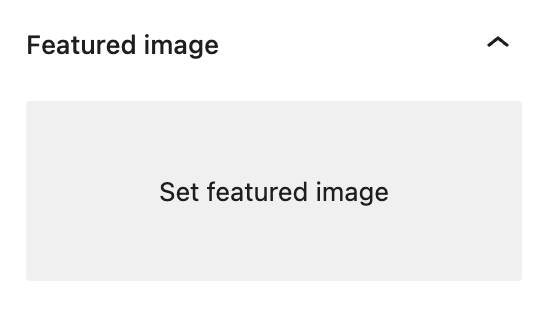
How to Add Alternative Featured Images for Facebook and Twitter Posts
In this section, we will give you our step-by-step instructions on how to add your alternative featured image to your website using Yoast. When you share a link on social media, the platform will choose an image to showcase from the linked page. This will be the social image that shows up on your target audience’s feed, which is why it’s important to control what image the platform selects. With Yoast, you can edit your social snippet and add an alternative featured image. Here is an example of how to add an alternative image using one of our Lala Blog Posts.
Step 1
Assuming you have the Yoast Plugin installed in your WordPress. The first step is to scroll to the bottom of the page where you’ll see a section titled “Yoast SEO”. There will be four different tabs: SEO, Readability, Schema, and Social. Find the SOCIAL tab and open it up.
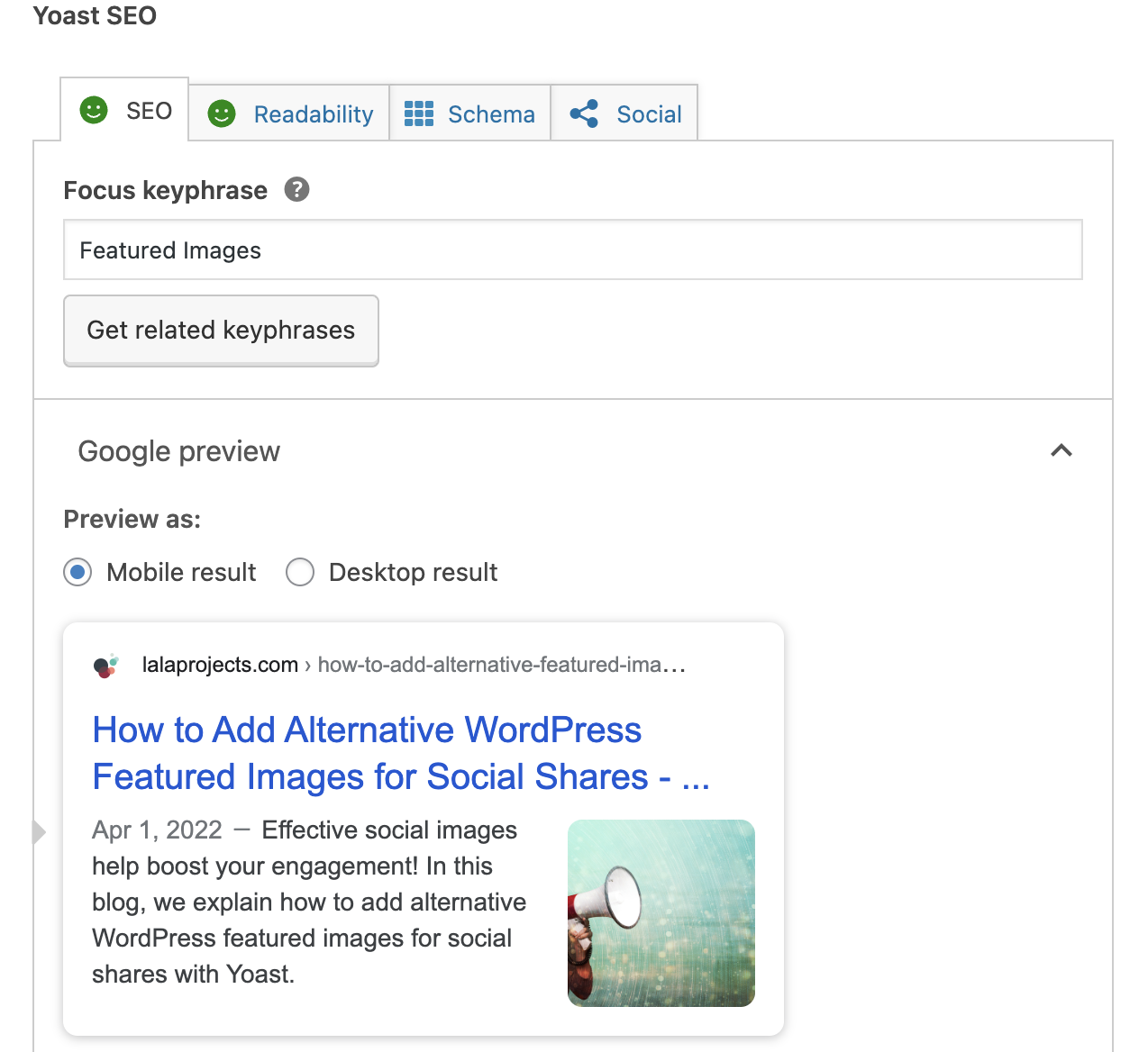
Step 2
In the SOCIAL tab, you will see two sections to add your Facebook and Twitter Images. Upload the image and size you’d like for both into this section. Then add a title and description for both platforms that follows SEO best practices.
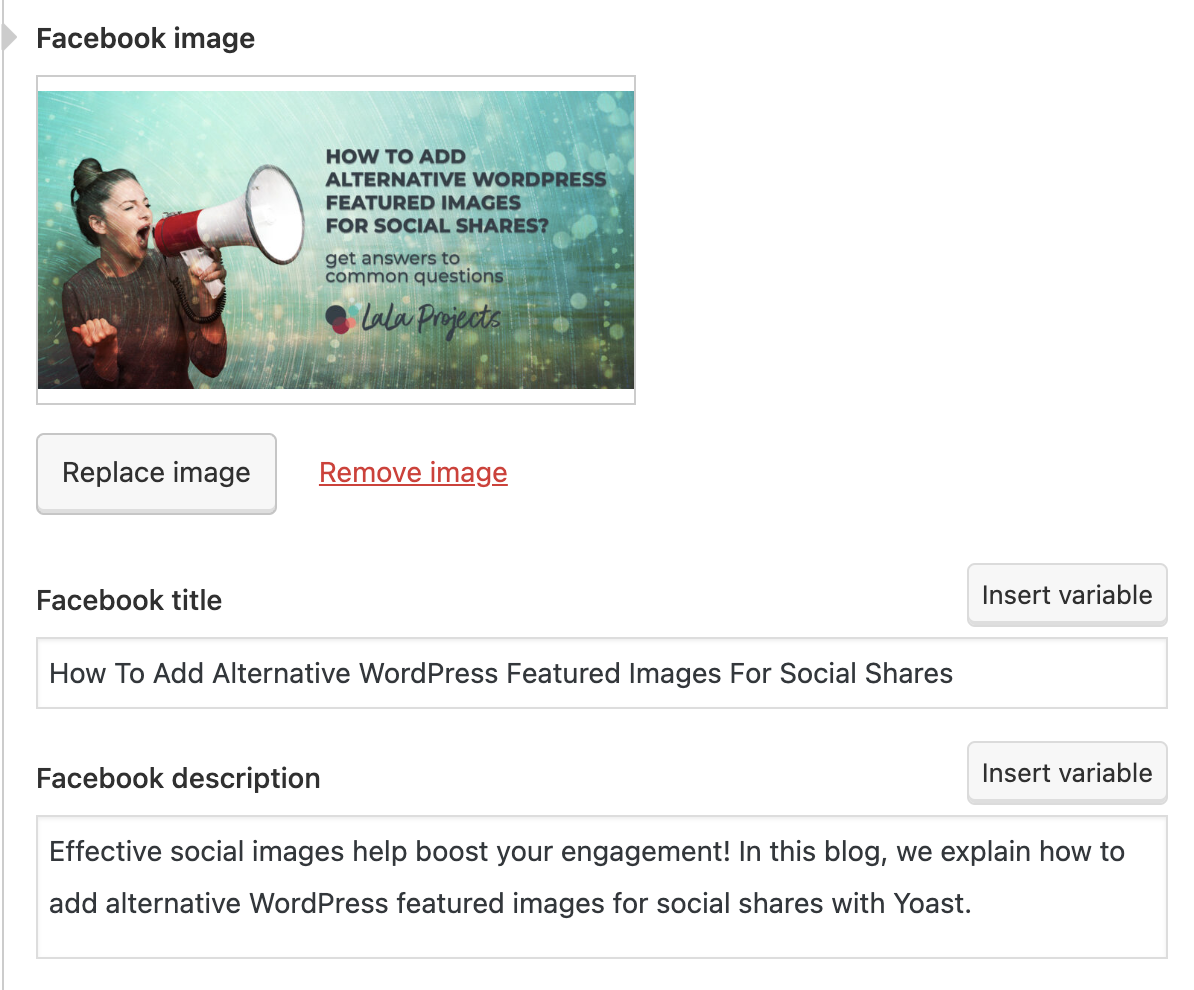
Step 3
Publish your work and try it out on social media! The platform should select the image that you’ve chosen for each platform so your users can see what your post is all about when they’re scrolling through their feed!